Enhance’s Cloudflare integration allows you to synchronise your domain’s DNS with Cloudflare. Every change made in the Enhance zone will autoamtically sync with CloudFlare, changes in Cloudflare will not sync with Enhance.
Adding Cloudflare to an account
Multiple Cloudflare accounts can be linked to a single Enhance organisation. Cloudflare accounts added to an Enhance organisation can then be linked to individual domain names.
To connect a Cloudflare account to Enhance, you will need to generate an API token using Cloudflare’s default DNS template. You can do this by visiting https://dash.cloudflare.com/profile/api-tokens (opens new window).
To add a Cloudflare account to your organisation:
- Open Integrations in the left side bar
- On the Cloudflare card click Add
- When the modal loads enter a Friendly name and your Cloudflare API token
- Click Save to finish
Adding Cloudflare to a domain
Connecting Cloudflare to a domain in your Enhance account will automatically sync all existing records in your Cloudflare account with the DNS records set in your Enhance account.
To connect Cloudflare with a domain in your account:
- Click Manage on the domain you would like to connect
- At the top of the screen, beneath your domain you will see a Cloudflare selector. In the drop down select the token you would like to link.
- If the domain exists in you Cloudflare account, Enhance will connect it and replace any records. If the domain – doesn’t not exist we will create it.
TIP
A Cloudflare API token can not be connected to staging domains. We recommend using the Enhance DNS for staging domains as all record will automatically be set.
To use Cloudflare, you need to point the nameservers for your domain to Cloudflare’s. You can change your nameserver where you have registered you domain.
DNS settings
The proxy status of a DNS record affects how Cloudflare treats incoming traffic for that record.
To disable/enable Cloudflare’s proxy on a DNS record:
- Visit Domains and navigate to the ‘DNS records’ card
- On the relevant record, select Edit in the kebab menu
- Toggle Proxy status
- Click Save to finish